Understanding and leveraging your X (Twitter) account analytics is crucial for optimizing your social media strategy. Analytics provide valuable insights into your performance, helping you gauge what works and what doesn’t. This comprehensive guide will walk you through how to check and interpret your X account analytics, empowering you to make data-driven decisions and enhance your online presence.
1. Accessing Twitter Analytics
A. From the X App (Mobile)
- Open the X App: Launch the X app on your mobile device.
- Profile Icon: Tap your profile icon in the top left corner to access the menu.
- Settings and Privacy: Go to “Settings and privacy.”
- Account: Select “Account” and then navigate to “Analytics” if available. Note that the mobile app may have limited analytics features compared to the desktop version.
B. From the X Website (Desktop)
- Log In: Open your web browser and log in to your X account at www.twitter.com.
- Profile Icon: Click on your profile icon in the top right corner to open the dropdown menu.
- Analytics: Select “Analytics” from the dropdown menu. If you don’t see “Analytics,” you might need to visit the Twitter Analytics website directly.
2. Navigating the Twitter Analytics Dashboard
A. Overview Tab
- Performance Overview: The Overview tab provides a snapshot of your account’s performance, including key metrics for the past 28 days.
- Key Metrics:
- Tweets: Number of tweets posted.
- Tweet Impressions: How many times your tweets have been seen.
- Profile Visits: Number of times your profile has been visited.
- Mentions: Number of times other users have mentioned you.
- New Followers: Number of new followers gained.
- Engagements: Total interactions with your tweets (likes, retweets, replies).
B. Tweets Tab
- Tweet Performance: This tab displays detailed metrics for each tweet you’ve posted.
- Key Metrics:
- Impressions: The number of times a tweet was seen.
- Engagements: The total number of interactions (likes, retweets, replies) with your tweet.
- Engagement Rate: The percentage of engagements relative to impressions.
- Link Clicks: Number of clicks on links included in your tweet.
- Media Views: Number of views on media (images, videos) included in your tweet.
C. Audience Tab
- Audience Insights: Provides demographics and interests of your followers.
- Key Metrics:
- Demographics: Age, gender, and location of your followers.
- Interests: Categories of interest that your followers are likely to engage with.
- Top Locations: Geographic locations where your followers are concentrated.
D. Events Tab
- Event Performance: This tab showcases the performance of tweets related to specific events or campaigns.
- Key Metrics:
- Event Impressions: How many times tweets related to the event have been seen.
- Engagements: Interactions with tweets related to the event.
- Event Trends: Insights into the overall impact of the event on your account.
3. Interpreting Your Analytics Data
A. Understanding Impressions and Engagements
- Impressions: Indicates the reach of your tweets. Higher impressions suggest more visibility.
- Engagements: Reflects how well your content resonates with your audience. Higher engagements mean your content is compelling.
B. Analyzing Engagement Rate
- Engagement Rate: Calculated as (Engagements / Impressions) x 100. A higher engagement rate indicates that your audience is more engaged with your content.
- Optimization: Use engagement rate to assess which types of content are most engaging and adjust your strategy accordingly.
C. Assessing Audience Demographics
- Age and Gender: Tailor your content to match the demographics of your audience.
- Location: Consider the geographic locations of your followers when scheduling tweets and creating localized content.
- Interests: Align your content with the interests of your audience to enhance engagement.
D. Evaluating Tweet Performance
- Top-Performing Tweets: Identify tweets with high impressions and engagements to understand what works best.
- Content Strategy: Use insights from top-performing tweets to inform your future content strategy.
4. Using Analytics to Improve Your Strategy
A. Content Optimization
- Content Types: Focus on the types of content that receive the most engagement.
- Timing: Analyze when your audience is most active and schedule tweets accordingly.
B. Audience Engagement
- Interaction: Increase engagement by responding to mentions, participating in conversations, and asking questions.
- Feedback: Use feedback from your audience to refine your content and approach.
C. Campaign Performance
- Event Tracking: Monitor the performance of specific campaigns and events to measure their impact.
- ROI: Evaluate the return on investment (ROI) for your campaigns based on engagement and conversion metrics.
5. Advanced Analytics Tools and Features
A. Third-Party Analytics Tools
- Tools: Consider using third-party tools like Hootsuite, Buffer, or Sprout Social for more in-depth analytics.
- Features: These tools often offer additional features such as competitor analysis, sentiment analysis, and more detailed reporting.
B. A/B Testing
- Experimentation: Conduct A/B testing on different types of content to determine what resonates best with your audience.
- Data-Driven Decisions: Use the results to make data-driven decisions about your content strategy.
Conclusion
Checking and interpreting your X (Twitter) account analytics is essential for understanding your performance and optimizing your social media strategy. By accessing the analytics dashboard, analyzing key metrics, and applying insights to your content and engagement strategies, you can enhance your presence on the platform and achieve your goals. Whether you’re looking to increase your reach, boost engagement, or understand your audience better, leveraging analytics will provide you with the data you need to make informed decisions and drive success.
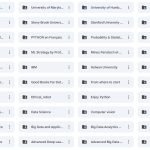
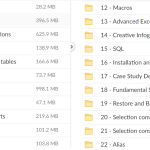
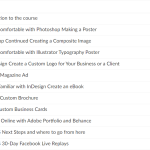
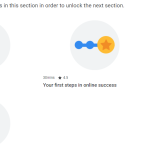
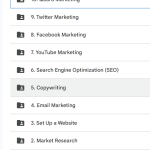
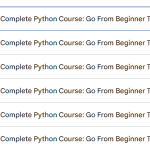
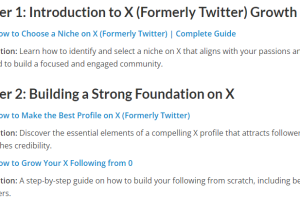
Add Comment