Creating a Facebook account opens the door to connecting with friends and family, joining communities, sharing updates, and exploring content tailored to your interests. As one of the largest social media platforms globally, Facebook offers a variety of features designed to enhance personal and professional connections. This detailed guide will walk you through the process of setting up a Facebook account, from initial setup to optimizing your profile.
Step 1: Preparing to Create a Facebook Account
A. Gather Required Information
Before you begin, make sure you have the following information ready:
- Name: Your full name as you want it to appear on your Facebook profile.
- Email Address or Mobile Number: A valid email address or mobile number that you have access to. This will be used for account verification and recovery.
- Password: Choose a strong, secure password that combines letters, numbers, and special characters.
B. Choose a Device
You can create a Facebook account using a web browser on a computer or a mobile device. Ensure you have a stable internet connection for a smooth setup process.
Step 2: Creating Your Facebook Account
A. Access the Facebook Sign-Up Page
- Visit Facebook: Open your web browser and go to Facebook’s homepage.
- Sign-Up Form: On the homepage, you will see the sign-up form. If you’re using the mobile app, you can download it from the App Store (iOS) or Google Play Store (Android).
B. Fill Out the Sign-Up Form
- Enter Your Personal Information:
- Name: Enter your first and last name.
- Email or Mobile Number: Type in your email address or mobile number. Ensure it is valid and accessible.
- Password: Create a secure password for your account.
- Date of Birth: Select your birth date from the dropdown menus. Facebook requires this information to ensure you meet the minimum age requirement (13 years or older).
- Gender: Choose your gender from the available options.
- Click “Sign Up”: Once you have filled out all the fields, click the “Sign Up” button to proceed.
C. Verify Your Account
- Email Verification: If you used an email address to sign up, Facebook will send a verification email to your inbox. Open the email and click on the verification link to confirm your email address.
- Mobile Verification: If you used a mobile number, Facebook will send a text message with a verification code. Enter this code into the provided field on Facebook to verify your mobile number.
Step 3: Setting Up Your Profile
A. Add a Profile Picture
- Upload a Photo: Click on the profile picture placeholder on your Facebook profile page and upload a clear, high-resolution photo. This helps your friends recognize you and adds a personal touch to your profile.
B. Add a Cover Photo
- Choose a Cover Photo: Select a cover photo that represents you or your interests. This image appears at the top of your profile and is a great way to showcase your personality or passions.
- Upload Image: Click on the cover photo placeholder and upload your chosen image. Adjust the positioning if necessary.
C. Fill Out Your Profile Information
- Bio and Introduction: Write a brief bio or introduction that provides information about yourself. Include details such as your interests, hobbies, and a brief description of who you are.
- Work and Education: Add your workplace and educational background. This information helps connect you with colleagues and classmates.
- Location and Contact Information: Provide your current city and any other relevant contact information.
D. Privacy Settings
- Adjust Privacy Settings: Click on the drop-down arrow at the top right corner of the Facebook page and select “Settings & Privacy,” then “Settings.” Navigate to the “Privacy” tab to configure who can see your posts, friend requests, and personal information.
- Review Security Settings: Set up two-factor authentication and review login alerts to enhance the security of your account.
Step 4: Exploring Facebook Features
A. Finding and Adding Friends
- Search for Friends: Use the search bar at the top of the page to find friends by entering their names or email addresses. Click “Add Friend” to send a friend request.
- Sync Contacts: Facebook offers an option to sync your mobile contacts to find and connect with people you know.
B. Joining Groups and Pages
- Search for Groups: Use the search bar to find groups related to your interests. Click “Join” to become a member and engage in discussions.
- Like Pages: Follow pages of businesses, celebrities, or interests to receive updates and content in your news feed.
C. Posting Updates and Sharing Content
- Create Posts: Click on the “What’s on your mind?” box on your news feed to create a new post. You can share text updates, photos, videos, and links.
- Interact with Posts: Like, comment, and share posts from your friends and pages you follow to stay engaged and interact with your community.
D. Using Facebook Messenger
- Access Messenger: Click on the Messenger icon in the top right corner of the Facebook page to open the chat interface.
- Send Messages: Use Messenger to communicate with friends and groups through text, voice, and video messages.
Step 5: Maintaining Your Facebook Account
A. Regular Updates
- Update Profile Information: Periodically review and update your profile information to keep it current and accurate.
- Post Regularly: Share updates, photos, and videos to stay active and engaged with your friends and followers.
B. Manage Notifications
- Notification Settings: Customize your notification preferences to control how and when you receive alerts about activities on your account.
C. Review Privacy Settings
- Regular Privacy Reviews: Periodically review your privacy settings to ensure they align with your preferences and security needs.
Conclusion
Creating a Facebook account is a straightforward process that allows you to connect with a vast network of friends, family, and communities. By following this step-by-step guide, you’ll be able to set up your account, optimize your profile, and start exploring the diverse features Facebook has to offer. Whether you’re using Facebook for personal connections, business promotion, or staying informed, mastering your account setup is the first step toward a fulfilling social media experience.
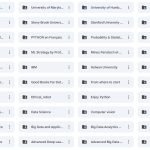
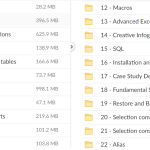
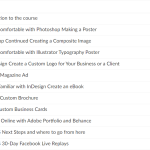
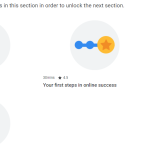
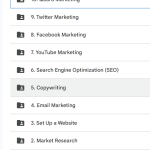
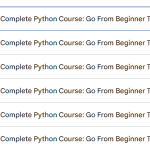
Add Comment