Twitter, now rebranded as X, remains one of the most influential social media platforms, connecting millions of users worldwide through concise and real-time conversations. Whether you want to keep up with the latest news, follow your favorite celebrities, or engage with a global community, creating an X account is your first step. This guide will walk you through the process of setting up your X account, ensuring you start your social media journey on the right foot.
Step 1: Download the X App or Visit the Website
Platform Compatibility:
- iOS: Available on the Apple App Store.
- Android: Available on Google Play Store.
- Web: Accessible through any web browser at www.twitter.com.
Download Instructions:
- Open your device’s app store.
- Search for “Twitter” or “X.”
- Tap the “Download” or “Install” button.
- Wait for the app to install on your device.
Step 2: Open the X App or Website
- Locate the X icon on your home screen or app drawer.
- Tap the icon to open the app.
- If using a web browser, navigate to the Twitter website.
Step 3: Sign Up for a New Account
When you open X for the first time, you’ll be presented with the option to create a new account.
- Tap “Sign Up” (on the app) or click “Sign up” (on the website).
- Enter your name (this can be your real name or a display name), phone number, or email address.
- To use an email instead of a phone number, select “Use email instead.”
- Date of Birth: Enter your date of birth. This information is used to customize your experience.
- Next: Tap or click “Next.”
- Customize Your Experience: Choose whether you want to track where you see Twitter content across the web and tap “Next” (optional).
- Sign Up: Tap or click “Sign Up.”
Step 4: Verify Your Account
- Verification Code: If you signed up with a phone number, X will send you a verification code via SMS. Enter this code when prompted.
- If you used an email address, check your email for a verification message and follow the instructions to verify your account.
Step 5: Create a Password
- Password: Create a strong password for your account. It should be at least eight characters long and include a mix of letters, numbers, and special characters.
- Confirm Password: Re-enter your password to confirm it.
Step 6: Set Up Your Profile
Once your account is created, it’s time to personalize your profile:
- Profile Picture: Upload a profile picture. Choose a clear, high-quality image that represents you or your brand.
- Bio: Write a short bio (up to 160 characters) that tells people who you are. Use keywords relevant to your interests or profession.
- Location: (Optional) Add your location.
- Website: (Optional) Add a link to your website or another social media profile.
Step 7: Follow Interests and People
- Interests: X will prompt you to select topics you’re interested in. This helps customize your feed.
- Follow Accounts: X will suggest accounts to follow based on your interests. You can follow these or search for specific accounts.
Step 8: Explore the X Interface
Home Timeline:
- Tweets: See updates from the people you follow.
- Compose Tweet: Create and share your own tweets.
Search:
- Explore: Discover trending topics, news, and suggested content.
- Search Bar: Look up specific topics, hashtags, or accounts.
Notifications:
- Mentions and Interactions: See who’s interacted with your tweets.
- Activity: View new followers, retweets, and likes.
Messages:
- Direct Messages: Private conversations with other users.
Profile:
- View and Edit: Access and edit your profile. See your tweets, followers, and following lists.
More Options:
- Settings and Privacy: Adjust your account settings, privacy preferences, and more.
Step 9: Customize Your Experience
Privacy and Safety:
- Privacy Settings: Adjust who can see your tweets, send you direct messages, and tag you in photos.
- Muted and Blocked Accounts: Manage accounts you’ve muted or blocked.
Notifications:
- Preferences: Customize what types of notifications you receive.
Display Settings:
- Theme: Choose between light, dark, and dim themes.
- Font Size: Adjust the font size for easier reading.
Step 10: Start Tweeting
Compose Your First Tweet:
- Tap the Compose Tweet button (feather icon) on the home timeline.
- Write your message: Enter your text, add hashtags, mention other users (using @username), or include links.
- Media: Add photos, videos, or GIFs by tapping the media icons.
- Post: Tap “Tweet” to share your message with the world.
Tips for Growing Your X Account
- Be Active: Regularly post updates and interact with other users.
- Engage: Reply to tweets, participate in discussions, and retweet interesting content.
- Use Hashtags: Include relevant hashtags to increase the visibility of your tweets.
- Follow Trends: Stay updated with trending topics and join conversations.
- Share Quality Content: Focus on sharing valuable, interesting, and engaging content.
- Network: Connect with users in your niche or industry to grow your network.
Conclusion
Creating an X (Twitter) account is a straightforward process that opens up a world of real-time information, conversations, and networking opportunities. By following this guide, you’ll be able to set up your account, personalize your profile, and start engaging with the Twitter community effectively. Whether you’re using X for personal interests, professional networking, or brand promotion, this platform offers endless possibilities to connect and communicate with a global audience. Happy tweeting!
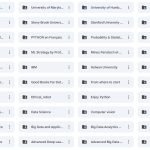
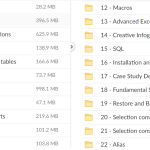
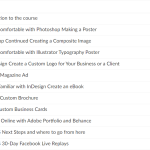
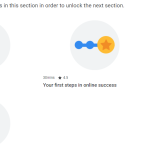
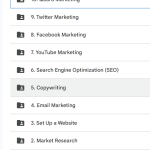
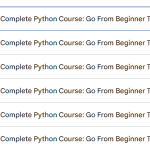
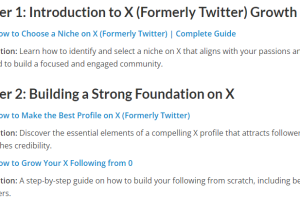
Add Comment