YouTube is the world’s largest video-sharing platform, offering an unparalleled opportunity for individuals and businesses to reach a global audience. Creating a YouTube channel allows you to share your content, build a community, and potentially monetize your videos. This beginner’s guide will walk you through the steps to create your own YouTube channel, from setting up your account to optimizing your content.
Step 1: Set Up a Google Account
A. Create a Google Account
- Visit Google’s Sign-Up Page: Go to Google Account Creation.
- Enter Your Information: Provide your name, desired email address, and create a password.
- Verify Your Account: Follow the instructions to verify your phone number and complete the setup.
B. Sign In to YouTube
- Open YouTube: Go to YouTube.
- Sign In: Click the “Sign In” button at the top right and log in with your Google account credentials.
Step 2: Create Your YouTube Channel
A. Access Your Channel Settings
- Profile Icon: Click on your profile icon in the top right corner.
- YouTube Studio: Select “YouTube Studio” from the dropdown menu.
- Create Channel: In the YouTube Studio dashboard, click on “Create Channel” if it’s your first time setting up.
B. Set Up Your Channel
- Choose a Channel Name:
- Personal Channel: If it’s a personal channel, use your name or a nickname.
- Brand Channel: For a brand or business, choose a name that reflects your brand identity.
- Channel Description: Add a brief description of what your channel is about. Include keywords related to your content to improve searchability.
Step 3: Customize Your Channel
A. Add a Profile Picture
- Upload Image: Click on the profile icon next to your channel name.
- Choose an Image: Upload a high-resolution image that represents you or your brand. This could be a logo or a professional photo.
B. Design a Channel Banner
- Create Banner: Use tools like Canva or Adobe Spark to design a channel banner that is 2560 x 1440 pixels.
- Upload Banner: Go to the “Customize Channel” option in YouTube Studio, click “Branding,” and upload your banner.
C. Fill Out Channel Details
- About Section: Click on “About” and add a detailed description of your channel, including what viewers can expect and why they should subscribe.
- Contact Information: Add an email address for business inquiries if applicable.
Step 4: Create and Upload Your First Video
A. Prepare Your Video
- Plan Your Content: Decide on the content of your first video. It could be an introduction to your channel, a tutorial, or any content related to your niche.
- Record and Edit: Use a camera or smartphone to record your video. Edit using software like iMovie, Adobe Premiere Pro, or free tools like DaVinci Resolve.
B. Upload the Video
- Go to YouTube Studio: Click on the camera icon with a plus sign at the top right and select “Upload video.”
- Select Video File: Choose the video file from your device.
- Enter Details: Fill in the title, description, and tags. Make sure to use relevant keywords and a catchy title to attract viewers.
- Thumbnail: Upload a custom thumbnail (1280 x 720 pixels) that represents your video. Thumbnails are crucial for attracting clicks.
- Add to Playlist: If applicable, add your video to relevant playlists to organize your content.
- Set Visibility: Choose whether you want your video to be public, unlisted, or private. For your first video, you’ll likely choose “Public.”
Step 5: Optimize Your Channel
A. Create a Channel Trailer
- Introduction Video: Create a short, engaging video that introduces new viewers to your channel.
- Upload as Trailer: Go to the “Customize Channel” section, select “Add Channel Trailer,” and upload your introduction video.
B. Utilize Playlists
- Organize Content: Create playlists to group related videos. This helps with navigation and encourages viewers to watch more of your content.
- Add to Playlists: When uploading videos, add them to relevant playlists to enhance user experience.
C. Customize Your Channel Layout
- Arrange Sections: In the “Customize Channel” section, arrange the layout of your channel to highlight your best content and playlists.
- Featured Channels: Add links to other channels or related content to provide additional value to your viewers.
Step 6: Promote Your Channel
A. Share on Social Media
- Cross-Promotion: Share your videos and channel link on platforms like Facebook, Twitter, Instagram, and LinkedIn.
- Engage with Communities: Participate in relevant online communities and forums to share your content.
B. Collaborate with Other YouTubers
- Collaborations: Reach out to other YouTubers for collaboration opportunities. This can help you tap into their audience and gain new subscribers.
- Guest Appearances: Appear as a guest on other channels or invite others to your channel for interviews.
C. Optimize for SEO
- Keywords: Use relevant keywords in your video titles, descriptions, and tags.
- Engagement: Encourage viewers to like, comment, and subscribe. Higher engagement can improve your video’s ranking in search results.
Step 7: Monitor and Analyze Your Performance
A. Access YouTube Analytics
- YouTube Studio: Go to YouTube Studio and click on “Analytics.”
- Review Metrics: Monitor key metrics such as views, watch time, subscriber growth, and engagement.
B. Adjust Your Strategy
- Content Performance: Analyze which types of content perform best and create more of that.
- Audience Insights: Understand your audience demographics and preferences to tailor your content.
Conclusion
Creating a YouTube channel is an exciting journey that allows you to share your passion with a global audience. By following this beginner’s guide, you’ll be well on your way to setting up a professional-looking channel, creating engaging content, and optimizing your presence on the platform. Remember, success on YouTube takes time, consistency, and a willingness to adapt and grow. Embrace the process, stay creative, and enjoy the opportunity to connect with viewers from around the world. Happy YouTubing!
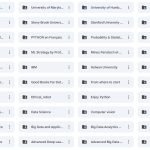
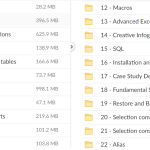
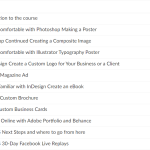
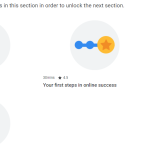
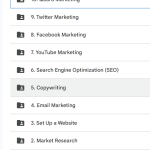
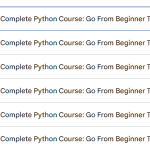
Add Comment