Office 365, now rebranded as Microsoft 365, is a suite of cloud-based productivity tools offered by Microsoft. It provides users with a range of applications and services designed to enhance productivity, collaboration, and communication, both for individuals and organizations. This comprehensive guide will explore what Microsoft 365 is, its core components, and how it works to deliver a seamless productivity experience.
What is Microsoft 365?
Microsoft 365 is a subscription-based service that includes a suite of productivity applications and services available online. It combines the familiar Microsoft Office applications—like Word, Excel, and PowerPoint—with cloud services and advanced tools to facilitate modern work environments. The service is designed to provide a unified and integrated experience across devices and platforms.
Core Components of Microsoft 365
1. Office Applications
A. Microsoft Word
- Functionality: A word processing application used for creating, editing, and formatting text documents.
- Features: Real-time collaboration, cloud storage integration, and advanced formatting tools.
B. Microsoft Excel
- Functionality: A spreadsheet application for data analysis, visualization, and management.
- Features: Built-in formulas, pivot tables, charts, and data analysis tools.
C. Microsoft PowerPoint
- Functionality: A presentation software used to create slideshows and visual presentations.
- Features: Slide design templates, animations, and multimedia integration.
D. Microsoft Outlook
- Functionality: An email and calendar application for communication and scheduling.
- Features: Email management, calendar integration, task management, and contact organization.
E. Microsoft OneNote
- Functionality: A digital note-taking app for capturing and organizing notes, ideas, and research.
- Features: Note organization, tagging, multimedia support, and collaboration tools.
2. Cloud Storage and Collaboration
A. OneDrive
- Functionality: A cloud storage service that allows users to store, access, and share files from anywhere.
- Features: File syncing, sharing options, and integration with Office applications for real-time collaboration.
B. SharePoint
- Functionality: A collaboration and content management platform used for sharing information and managing documents within organizations.
- Features: Document libraries, team sites, workflow automation, and integration with other Microsoft 365 apps.
C. Microsoft Teams
- Functionality: A unified communication and collaboration platform for team messaging, video conferencing, and file sharing.
- Features: Chat, meetings, file collaboration, and integration with other Microsoft 365 services.
3. Security and Compliance
A. Microsoft Defender
- Functionality: A suite of security tools to protect against threats and vulnerabilities.
- Features: Antivirus protection, threat detection, and security management.
B. Compliance Tools
- Functionality: Tools to ensure data compliance and governance.
- Features: Data loss prevention (DLP), eDiscovery, and compliance management tools.
How Microsoft 365 Works
1. Cloud-Based Accessibility
A. Anywhere, Anytime Access
- Functionality: Microsoft 365’s cloud-based nature allows users to access their files and applications from any device with an internet connection.
- Benefits: Facilitates remote work, provides flexibility, and ensures continuity of access across devices.
B. Cross-Platform Integration
- Functionality: Microsoft 365 applications are available on various platforms, including Windows, macOS, iOS, and Android.
- Benefits: Users can seamlessly switch between devices and maintain productivity regardless of their location.
2. Real-Time Collaboration
A. Co-Authoring
- Functionality: Allows multiple users to work on the same document simultaneously.
- Benefits: Enhances teamwork and speeds up project completion by enabling real-time updates and collaboration.
B. Communication Integration
- Functionality: Integration between applications like Microsoft Teams and Outlook for streamlined communication and collaboration.
- Benefits: Centralizes communication and collaboration tools, reducing the need for switching between different platforms.
3. Subscription Model
A. Flexible Plans
- Functionality: Microsoft 365 offers various subscription plans for individuals, businesses, and educational institutions.
- Benefits: Provides flexibility to choose a plan that fits specific needs and budgets, with options for monthly or annual billing.
B. Regular Updates
- Functionality: Subscribers receive regular updates and new features as part of their subscription.
- Benefits: Ensures access to the latest features, security updates, and improvements without additional costs.
4. Integration with Other Services
A. Microsoft Azure Integration
- Functionality: Integration with Microsoft’s cloud computing platform for additional services like advanced analytics and AI.
- Benefits: Enhances capabilities for data analysis, machine learning, and enterprise-level cloud services.
B. Third-Party Integrations
- Functionality: Compatibility with a wide range of third-party applications and services.
- Benefits: Expands functionality and integrates with other tools and platforms used within organizations.
Getting Started with Microsoft 365
1. Signing Up
A. Choose a Plan
- Functionality: Select a subscription plan based on your needs—whether personal, business, or educational.
- How: Visit the Microsoft 365 website and choose the plan that suits you best.
B. Create an Account
- Functionality: Sign up for Microsoft 365 with your Microsoft account or create a new one.
- How: Follow the on-screen instructions to complete the registration process.
2. Installing Applications
A. Download and Install
- Functionality: Install Office applications on your devices via the Microsoft 365 portal.
- How: Access the Microsoft 365 portal, navigate to the Office apps section, and download the applications for your platform.
B. Mobile Apps
- Functionality: Install Office mobile apps from the App Store or Google Play Store.
- How: Search for Microsoft Office apps on your mobile device and install them as needed.
3. Managing Your Subscription
A. Admin Center
- Functionality: Manage your subscription, users, and settings via the Microsoft 365 Admin Center (for business and educational plans).
- How: Log in to the Admin Center to manage licenses, users, and other administrative tasks.
B. Account Management
- Functionality: Update billing information, change plans, and view subscription details through your Microsoft account.
- How: Access your Microsoft account settings to make changes to your subscription.
Conclusion
Microsoft 365 offers a comprehensive suite of productivity tools designed to enhance collaboration, communication, and efficiency. By integrating cloud services with familiar Office applications, it provides a flexible and powerful solution for both personal and professional use. Whether you’re an individual looking to streamline your workflow or an organization seeking robust collaboration tools, Microsoft 365 delivers a unified platform to meet your needs. Understanding how it works and leveraging its features effectively can help you make the most of this versatile and dynamic service.
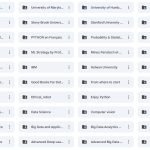
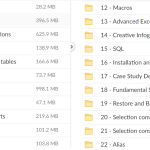
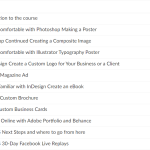
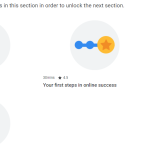
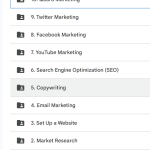
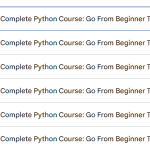
Add Comment