YouTube Studio is the central hub for managing your YouTube presence, offering a suite of tools designed to help creators, brands, and businesses optimize their channels, manage content, and analyze performance. As the primary platform for content management on YouTube, YouTube Studio provides powerful features that enhance your ability to engage with your audience and grow your channel. This article will delve into what YouTube Studio is, how it works, and how you can leverage its features to maximize your YouTube success.
What is YouTube Studio?
YouTube Studio is a comprehensive dashboard provided by YouTube for creators to manage their channels and videos. It offers a range of functionalities, including video management, performance analytics, audience engagement tools, and channel customization options. Whether you’re a new creator or a seasoned YouTube veteran, YouTube Studio is essential for effectively running and optimizing your YouTube channel.
Key Features of YouTube Studio
1. Dashboard
A. Overview
- Channel Summary: Provides a snapshot of key metrics, including recent video performance, subscriber count, and revenue (if monetized).
- Notifications: Displays important updates, such as comments and channel milestones.
B. Performance Insights
- Recent Videos: Highlights the performance of your latest uploads.
- Trends: Offers insights into trends and changes in your channel’s performance.
2. Content Management
A. Video Library
- Upload Videos: Manage all your uploaded videos in one place. You can view, edit, and organize your content.
- Edit Metadata: Adjust video titles, descriptions, tags, and thumbnails to optimize searchability and engagement.
- Visibility Settings: Control the visibility of your videos (public, unlisted, or private) and manage video schedules.
B. Playlists
- Create and Manage Playlists: Organize your videos into playlists to enhance user experience and encourage binge-watching.
- Add Videos: Easily add videos to existing playlists or create new ones based on themes or topics.
C. Live Streaming
- Manage Live Streams: Set up and manage live streams, including scheduling, streaming settings, and chat moderation.
3. Analytics
A. Performance Metrics
- Overview: View key performance metrics such as views, watch time, and subscriber growth.
- Real-Time Analytics: Access real-time data to monitor the immediate performance of your content.
B. Audience Insights
- Demographics: Analyze the age, gender, and location of your viewers.
- Interests: Understand your audience’s interests and preferences.
C. Traffic Sources
- Source Analysis: Identify where your viewers are coming from, such as search results, suggested videos, or external websites.
- Engagement Metrics: Track how viewers interact with your content, including likes, comments, shares, and click-through rates.
D. Revenue Reports
- Monetization: If your channel is monetized, view detailed reports on ad revenue, channel memberships, Super Chats, and YouTube Premium revenue.
- Earnings Breakdown: Analyze earnings from various sources and track your financial performance.
4. Engagement
A. Comments
- Manage Comments: Read, respond to, and moderate comments on your videos.
- Filters: Use filters to manage spam and inappropriate comments.
B. Community Tab
- Posts and Polls: Engage with your audience through posts and polls in the Community tab.
- Announcements: Share updates, behind-the-scenes content, and engage with your viewers outside of video content.
5. Customization
A. Channel Branding
- Profile and Banner Images: Update your channel’s profile picture and banner to reflect your brand identity.
- Watermark: Add a custom watermark to your videos to promote your channel.
B. Basic Info
- Channel Description: Edit your channel’s description to include important information about your content and goals.
- Links: Add links to your website, social media profiles, or merchandise.
C. Settings
- Upload Defaults: Set default settings for your uploads, such as visibility, tags, and monetization options.
- Permissions: Manage channel permissions and grant access to collaborators or team members.
How YouTube Studio Works
1. Accessing YouTube Studio
A. Desktop
- Log In: Sign in to your YouTube account on a web browser.
- Navigate to YouTube Studio: Click on your profile icon in the top right corner and select “YouTube Studio” from the dropdown menu.
B. Mobile
- YouTube App: Open the YouTube app on your mobile device.
- Switch to Studio: Tap your profile icon and select “YouTube Studio” from the menu.
2. Navigating the Interface
A. Main Menu
- Sidebar Navigation: Use the sidebar menu to access different sections of YouTube Studio, such as Dashboard, Content, Analytics, and Comments.
B. Search and Filter Options
- Search: Use the search bar to quickly find specific videos or comments.
- Filters: Apply filters to sort videos by date, performance, or visibility.
3. Creating and Managing Content
A. Uploading Videos
- Upload Button: Click the upload button and follow the prompts to upload your video.
- Edit Details: Add titles, descriptions, and tags, and select thumbnail images.
B. Scheduling and Publishing
- Schedule Posts: Set a specific date and time for your videos to go live.
- Publish Immediately: Choose to publish videos right away or keep them private until ready.
4. Analyzing Performance
A. Review Metrics
- Dashboards and Reports: Regularly review dashboards and detailed reports to track performance.
- Compare Data: Compare metrics across different videos and time periods to identify trends and patterns.
B. Optimize Content
- Adjust Strategies: Use insights from analytics to adjust your content strategy, improve engagement, and optimize for SEO.
Best Practices for Using YouTube Studio
1. Regular Monitoring
- Check Analytics Frequently: Regularly monitor your channel’s performance to stay updated on trends and audience behavior.
- Respond Promptly: Engage with comments and community posts to build a strong connection with your audience.
2. Content Optimization
- Update Metadata: Continuously refine video titles, descriptions, and tags to improve searchability.
- Test Different Thumbnails: Experiment with different thumbnails to see which ones attract more clicks.
3. Engage with Your Audience
- Utilize the Community Tab: Use the Community tab to interact with your audience and keep them engaged with polls, updates, and announcements.
- Respond to Feedback: Actively respond to feedback and comments to foster a positive community.
4. Explore Advanced Features
- Experiment with Live Streaming: Try live streaming to engage with your audience in real-time and build a stronger connection.
- Use Playlists: Organize your content into playlists to improve viewer experience and increase watch time.
Conclusion
YouTube Studio is an essential tool for any YouTube creator, offering a wealth of features to manage and optimize your channel effectively. From content management and performance analytics to audience engagement and customization, YouTube Studio provides the necessary tools to enhance your YouTube experience. By leveraging these features, you can better understand your audience, improve your content strategy, and ultimately achieve greater success on the platform. Whether you’re just starting out or looking to refine your approach, mastering YouTube Studio is key to thriving in the dynamic world of YouTube.
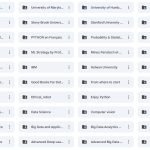
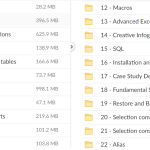
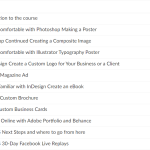
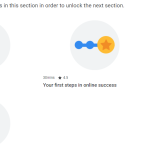
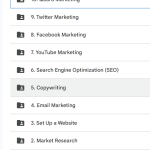
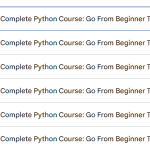
Add Comment