Windows 10 is known for its rich feature set and user-friendly interface, but many users overlook some of the most powerful shortcuts that can dramatically enhance productivity and streamline their workflow. While some shortcuts are well-known, others are less commonly used yet incredibly useful. This guide will introduce you to some of the most important Windows 10 shortcuts that you might not know about, helping you to make the most of your operating system.
1. Windows Key + V: Clipboard History
What It Does: Opens the clipboard history panel, allowing you to view and paste multiple items you have copied.
Why It’s Useful: Instead of pasting the last item you copied, you can access a history of copied items, making it easier to retrieve and use multiple pieces of content.
How to Use:
- Press
Windows Key + Vto open the clipboard history. - Click on any item to paste it into your current document or application.
- To enable Clipboard History, go to
Settings>System>Clipboardand toggle onClipboard history.
2. Windows Key + Shift + S: Snip & Sketch
What It Does: Opens the Snip & Sketch tool, allowing you to capture screenshots of specific areas of your screen.
Why It’s Useful: Provides a quick way to take screenshots and edit them on the spot without needing to use a dedicated screenshot tool.
How to Use:
- Press
Windows Key + Shift + Sto open the snipping tool. - Select from four snip types: Rectangular, Freeform, Window, or Fullscreen.
- After capturing, the screenshot is copied to your clipboard and opens in Snip & Sketch for annotation and saving.
3. Windows Key + I: Open Settings
What It Does: Opens the Settings app directly.
Why It’s Useful: Provides a fast way to access system settings and configurations without navigating through the Start menu.
How to Use:
- Press
Windows Key + Ito open the Settings app.
4. Windows Key + E: Open File Explorer
What It Does: Opens File Explorer, giving you quick access to your files and folders.
Why It’s Useful: Streamlines access to your file system, allowing you to quickly navigate to documents, downloads, and other directories.
How to Use:
- Press
Windows Key + Eto open File Explorer.
5. Windows Key + L: Lock Your PC
What It Does: Locks your computer, returning you to the lock screen.
Why It’s Useful: Quickly secures your computer when stepping away, ensuring your data remains protected.
How to Use:
- Press
Windows Key + Lto lock your PC.
6. Windows Key + Tab: Open Task View
What It Does: Opens Task View, allowing you to see and switch between all open windows and virtual desktops.
Why It’s Useful: Provides a visual overview of all open tasks and desktops, making it easier to manage and switch between multiple applications.
How to Use:
- Press
Windows Key + Tabto open Task View.
7. Windows Key + D: Show/Hide Desktop
What It Does: Minimizes all open windows to show the desktop or restores them to their previous state.
Why It’s Useful: Quickly access your desktop to view files or icons without manually minimizing all windows.
How to Use:
- Press
Windows Key + Dto show or hide the desktop.
8. Windows Key + X: Open the Quick Link Menu
What It Does: Opens a menu with quick access to essential system tools and settings, such as Device Manager, Disk Management, and Command Prompt.
Why It’s Useful: Provides rapid access to critical system utilities and settings for advanced management tasks.
How to Use:
- Press
Windows Key + Xto open the Quick Link menu.
9. Windows Key + Ctrl + D: Add a Virtual Desktop
What It Does: Creates a new virtual desktop.
Why It’s Useful: Allows you to organize your workspace by separating tasks or projects across different virtual desktops.
How to Use:
- Press
Windows Key + Ctrl + Dto create a new virtual desktop.
10. Windows Key + Ctrl + F4: Close the Current Virtual Desktop
What It Does: Closes the current virtual desktop and returns you to the previous one.
Why It’s Useful: Helps in managing and decluttering your workspace by closing unused virtual desktops.
How to Use:
- Press
Windows Key + Ctrl + F4to close the current virtual desktop.
11. Alt + Tab: Switch Between Open Applications
What It Does: Allows you to quickly switch between open applications and windows.
Why It’s Useful: Streamlines multitasking by enabling fast navigation between different tasks and programs.
How to Use:
- Hold
Altand tapTabto cycle through open applications. - Release
Altto switch to the selected application.
12. Ctrl + Shift + Esc: Open Task Manager
What It Does: Opens the Task Manager directly, bypassing the need for Ctrl + Alt + Delete.
Why It’s Useful: Provides immediate access to Task Manager for monitoring processes, performance, and managing tasks.
How to Use:
- Press
Ctrl + Shift + Escto open Task Manager.
13. Windows Key + R: Open Run Dialog
What It Does: Opens the Run dialog box, allowing you to quickly run commands, open programs, or access system utilities.
Why It’s Useful: Facilitates quick access to system commands and applications by typing a command directly.
How to Use:
- Press
Windows Key + Rto open the Run dialog box.
14. Windows Key + P: Project Screen
What It Does: Opens the projection options for connecting to an external display or projector.
Why It’s Useful: Simplifies the process of extending or mirroring your screen when connecting to additional monitors or projectors.
How to Use:
- Press
Windows Key + Pto open the projection options menu.
15. Windows Key + S: Open Search
What It Does: Opens the search bar, allowing you to quickly search for files, applications, or web content.
Why It’s Useful: Provides instant access to the search function, making it easier to find and launch applications or files.
How to Use:
- Press
Windows Key + Sto open the search bar.
Conclusion
Mastering these lesser-known Windows 10 shortcuts can significantly enhance your productivity and streamline your workflow. By incorporating these shortcuts into your daily routine, you can navigate your operating system more efficiently, manage tasks more effectively, and make the most of your computing experience. Whether you’re a power user or a casual user, these shortcuts offer valuable tools for optimizing your interaction with Windows 10.
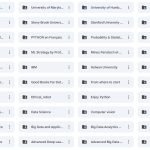
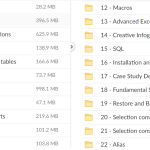
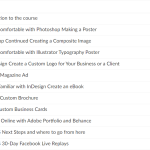
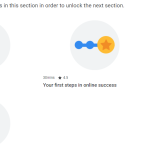
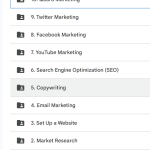
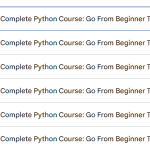
Add Comment